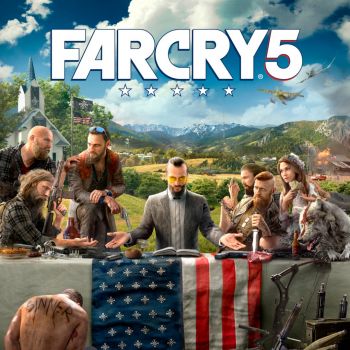
- Download Ubisoft Connect (if not installed) https://ubisoftconnect.com
- We recommend turning off Windows updates permanently. If this is not possible, pause updates temporarily through Windows settings.

- Download the file DG_UplayActivator.exe to any convenient location (https://mega.nz/folder/HAkUhbiJ#SlPtssJ7ok_czdlqF-o8dg).
- Launch DG_UplayActivator.exe, enter the received activation key and click the "Check activation key" button.

- Click the "Online Mode" button and wait until the activator logs into the purchased Ubisoft Connect account.

If the account asks to change the password
Click the "Confirm" or "Restore Password" button, depending on your version of Ubisoft Connect. Wait about 5 minutes and log in to account again through the activator. The password will be updated automatically.


- Click the "Download" button and download the game. Be sure to wait until the game is FULLY downloaded.

- Launch the game and immediately exit it after the game menu loads (if you have problems launching, verify the integrity of the game files). If the game requires updates, install them. The game will not launch without the latest updates.
If there is a problem adding the game folder
If you downloaded the game through third-party resources, for example from a torrent tracker, then you need to remove the game from the torrent distribution or remove it from the download list.

If there is a problem with the game update
If you downloaded the game through third-party resources, for example from a torrent tracker, then you need to remove the game from the torrent distribution or remove it from the download list.

If there is a problem starting the game
Games with Denuvo protection have daily restrictions on launching the game online. If you encounter a problem like in the screenshot below, then wait 30 minutes and launch the games again. If unsuccessful, wait another 30 minutes, try starting again, etc. If the problem persists for a long time (12 hours), write to the seller of the purchased product for help.

How to change the game language?
Click on the game logo, click "Manage" -> "Properties". Select the language you need from the list of available languages.



- Click the "Offline Mode" button in the activator. Ubisoft Connect should restart and indicate it's offline.
All subsequent launches of Ubisoft Connect will be done through the activator, using the "Offline Mode" button. The game can be launched via the standard desktop shortcut, but only after logging in to your account through the activator.


